Managing Conversations
This topic covers how to open and manage conversations from Discover. To learn about managing conversations from Present, click here.
Open a Member or Cell Level Conversation
Start by enabling conversations from the Home ribbon. When a conversation is added at the member or cell level, a highlight will appear over the given member or cell in a grid. In a chart, the highlight will appear in the tooltip.
There are two ways to open the conversation:
- Right click on the cell or member, and select Show Conversations from the context menu. The conversation will open in the Conversations panel.
- Open the Conversations Panel (by clicking Conversations in the Home ribbon) and filter by global or report specific conversations. A list of conversations based on any member or cell in the visual will open. Click the relevant conversation to open it.
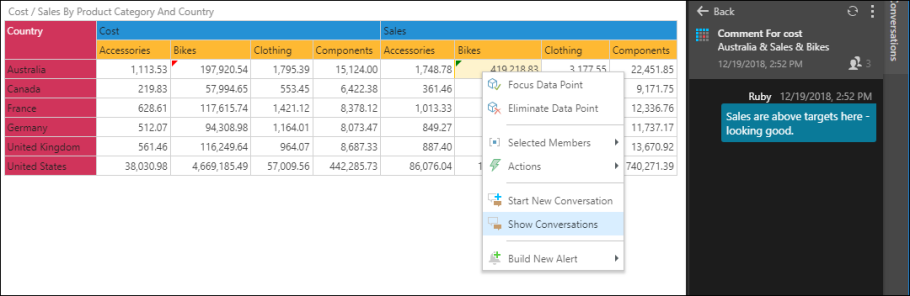
Conversations Panel
In Discover, enable Conversations from the Home ribbon to open the Conversations panel. From the Conversations panel you can start a new conversation, or open an existing conversation. The Conversations panel displays your conversations for the current data discovery. You can open report level, member level, and cell level conversations from the Conversations panel.
To find and open conversations:
- Filter by Global Conversations or Discovery Specific Conversations (Present specific conversations are included when filtering by Discover specific conversations)
- Click Refresh to update your list of conversations
- Click on a conversation to open it

The conversation level is denoted by the conversation's icon:
 Report level conversation
Report level conversation
 Member level conversation
Member level conversation
 Cell level conversation
Cell level conversation
The conversations are color-coded according to conversation type:
- Discover-specific conversations are displayed with a green bar
- Global conversations are displayed with a yellow bar
Leave a Conversation
Once you've opened a conversation, you can remove yourself as a participant from that conversation. To do this, click the context menu (three ellipses) and select Leave Conversation.
Conversations Feed
Open the Bulletin Board and then go to the Conversations Feed, where you can access all your conversations.